Negative SEO is a real thing.
Many marketers are trying to manipulate the system by sending spam backlinks to their competitor’s website.
To handle such spam links coming to your site, you have multiple options. The two most popular (which both go hand in hand) are:
- Generating a disavow file for bad links and submitting it to Google.
- Building more high-quality links to your website.
Generating a Google disavow file will ensure that Google nullifies the effect of links coming from spammy websites to your site.
In this tutorial, I will show you how to do this using the Ahrefs SEO tool.
How To Use Ahrefs For Generating Disavow File & Link Detoxing
Note: You should use this method with caution and only when you understand completely what you are doing. If by mistake you end up disavowing important backlinks, it might affect your ranking. Another thing you need to keep in mind is that most spammers drip feed such spam links. You need to make sure you keep monitoring new backlinks as they come in.
I like using Ahrefs to get this done because their database is extensive and they crawl new links faster than most of the backlink checker tools out there.
Also, once you have added a domain to the disavow file generator in Ahrefs, that domain will not appear again in the backlink profile. This way, all you need to do is monitor your new backlinks and keep adding new spammy links to the disavow file.
I also like using Ahrefs because you can easily monitor new backlinks, which is important for maintaining a site’s SEO.
Here is the outline of the process:
If you are losing your ranking due to spam backlinks that were either generated by you (yeah! sometimes people buy crappy backlinks thinking this will help) or by a competitor, follow this process.
And if you’re not facing this issue now, keep this post handy as it will become very useful when this inevitably happens to your site.
Step 1. Create an account and add your site to the Ahrefs dashboard.
Create an account on Ahrefs, and confirm your account by clicking the confirmation link on the email. Once you are logged in to the dashboard, submit your site to the Ahrefs Site Explorer tool.
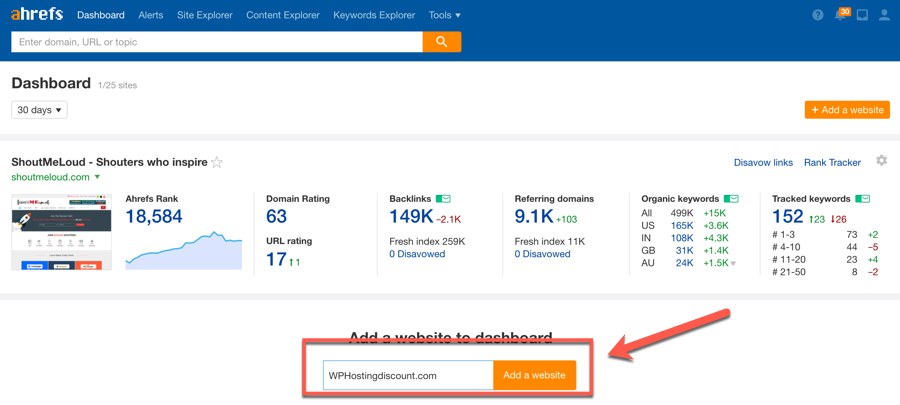
Click on Add a website.
On the next page, set the protocol you wish to track. You should track http + https for the best results.
Also, give a meaningful name to the project (like your website’s name).
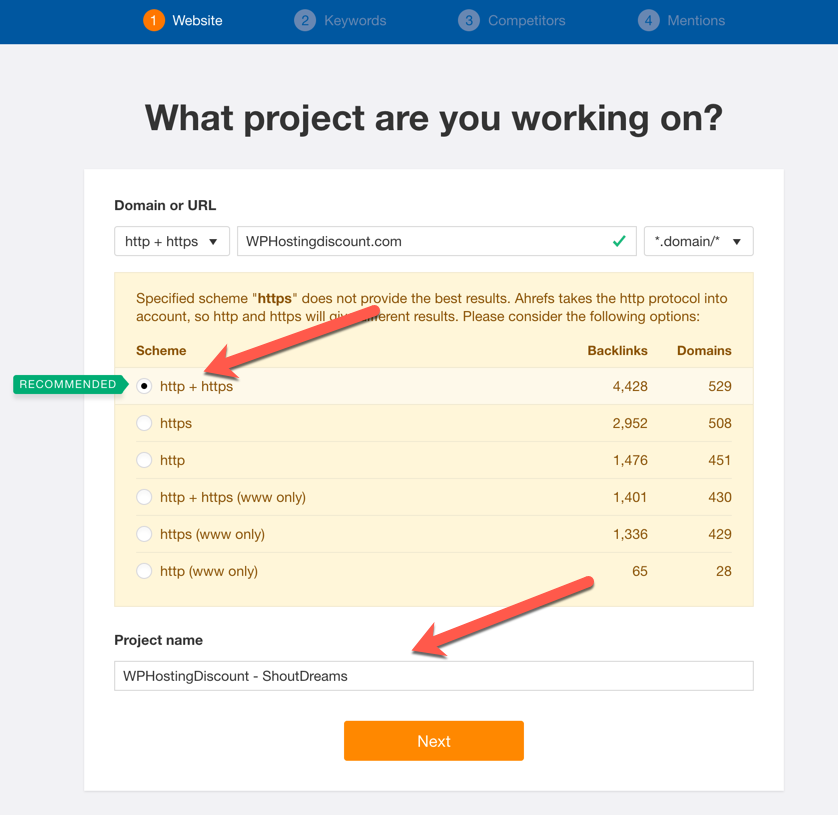
On the next page, you can input a URL (either yours or your competitor’s) to set up keyword position tracking and mention monitoring. This is outside the scope of this tutorial, so I’m skipping it; however, you should set these things up to get the most out of Ahrefs.
One thing that I find very exciting about Ahrefs is that you will get the website report literally within seconds.
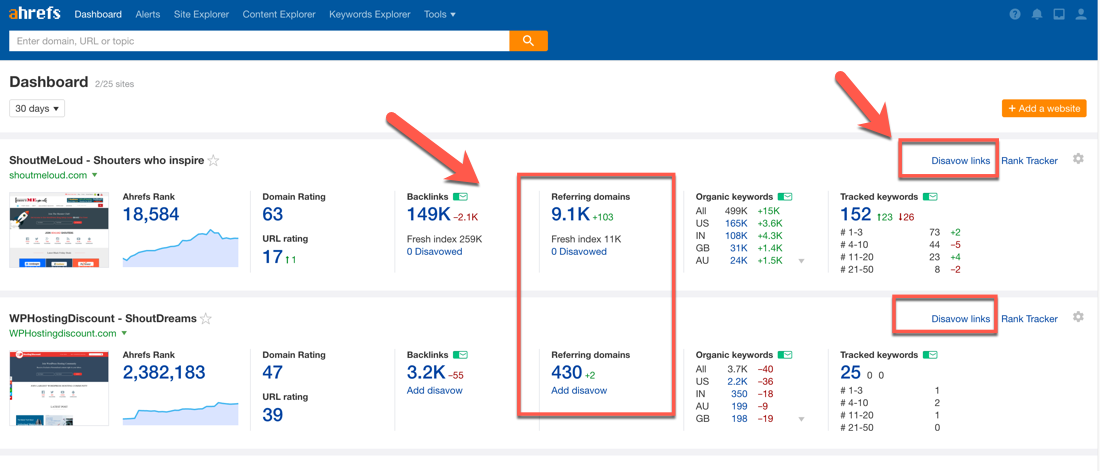
Now, it’s time to click on Referring domains, and start adding spammy domains to our disavow file.
Step 2. Start adding spammy backlinks to the disavow file.
This is where the real game starts.
You need to identify the spammy domains that you want to add to your disavow file list. This is an extensive process for a first-timer, but after the first time, it gets easier.
Also note that once you have disavowed all spammy domains, you need to monitor new backlinks (this is easy to do on Ahrefs).
Here are a few methods that you can follow to quickly find spammy backlinks:
This is the easiest method as all you need to do is browse backlinks and find obviously spammy links.
Here’s what you need to do:
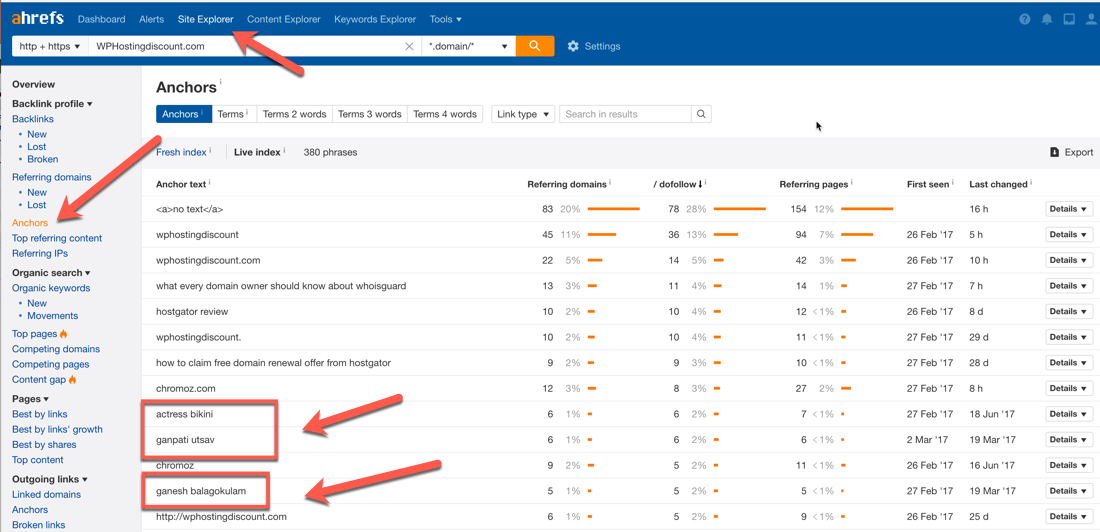
Now, click on Backlinks > New on the left column and make sure you select the Live Index.
In the search column, type the spam anchor text and you will see all the domains which are pointing to you with that anchor text. (See the below screenshot for better understanding.)
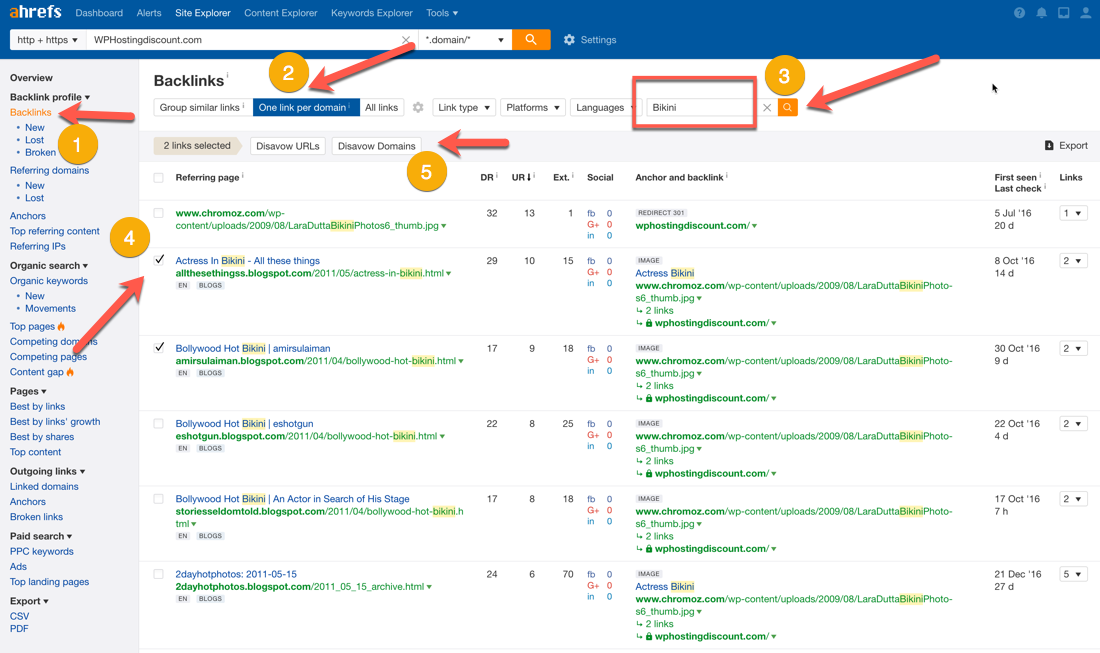
You should also select One link per domain. This filter will show you only one backlink for each referring domain and will show you the backlink with highest UR (URL Rank).
Once you have selected the domains you want to disavow, click on Disavow URLs.
You also need to pay attention to the option at the top right that says “Hide disavowed links”. This will ensure those domains will not appear in your backlink profile of Ahrefs.
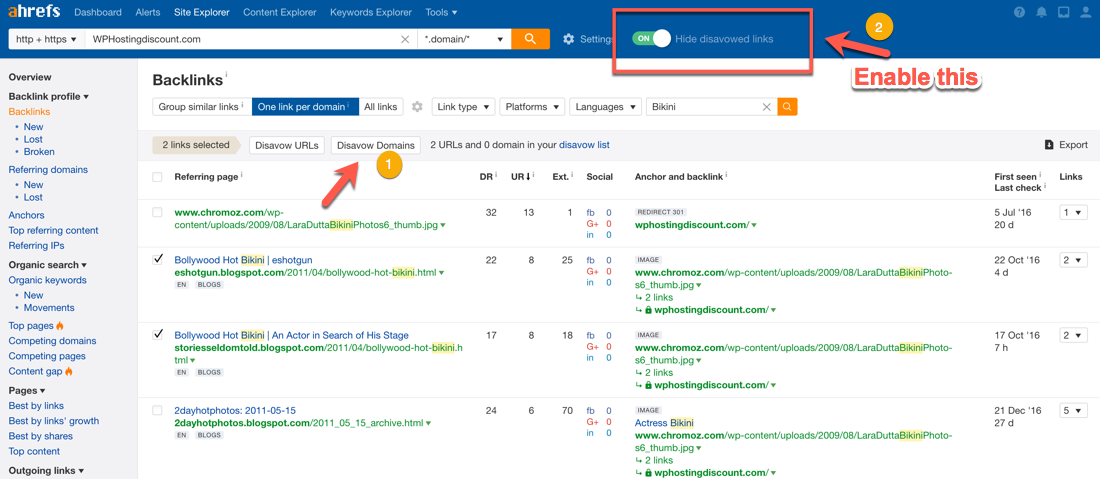
Easy, isn’t it?
Now, let’s have a look at the 2nd method.
If you are getting spam backlinks to a few specific pages, you can select Pages > Best by links to find these links.
Here you should also click the Broken option that shows the backlinks you’re getting to your 404 error pages.
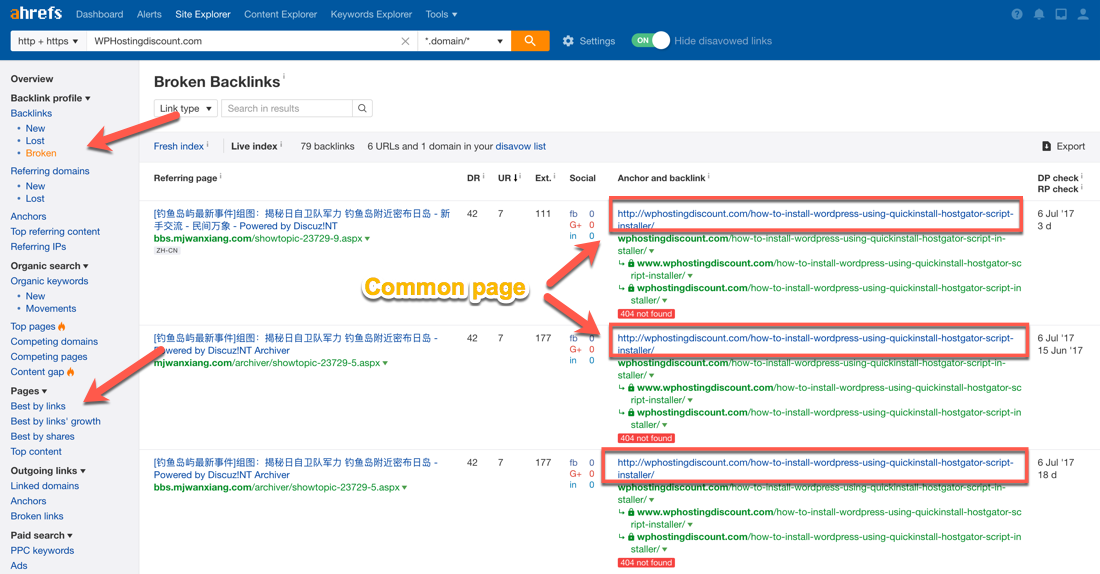
Simply copy the URL and enter it into the Ahrefs URL field to find all backlinks pointing to that page.
I have yet to find any direct way to add those links to the disavow file, and I have notified the Ahrefs team about adding this feature.
This way will let you find links to your website based on the language of anchor text/webpage.
For example, here you can see how I used the language filter on Ahrefs to find Chinese language anchor text backlinks:
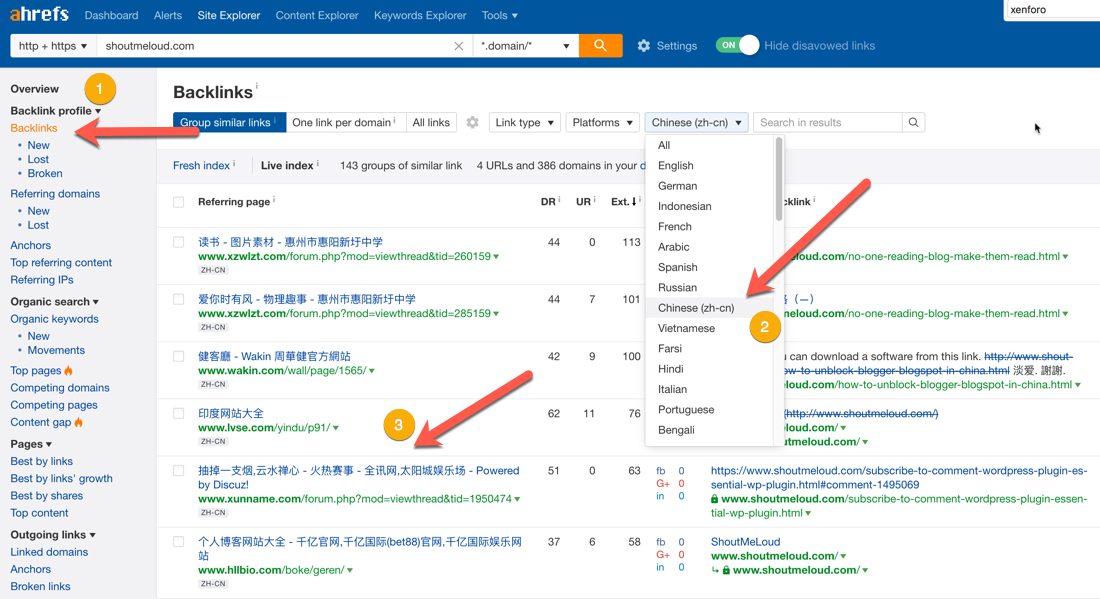
After going through the rest of the methods outlined above, you should finally go through each backlink manually and pick out the spammy ones.
Again, make sure you select the option that says One link per domain. This saves a lot of time.
While browsing these links, look for patterns so that you can learn what spammy backlinks look like. For example, I found the following patterns generated a lot of spam backlinks on my site:
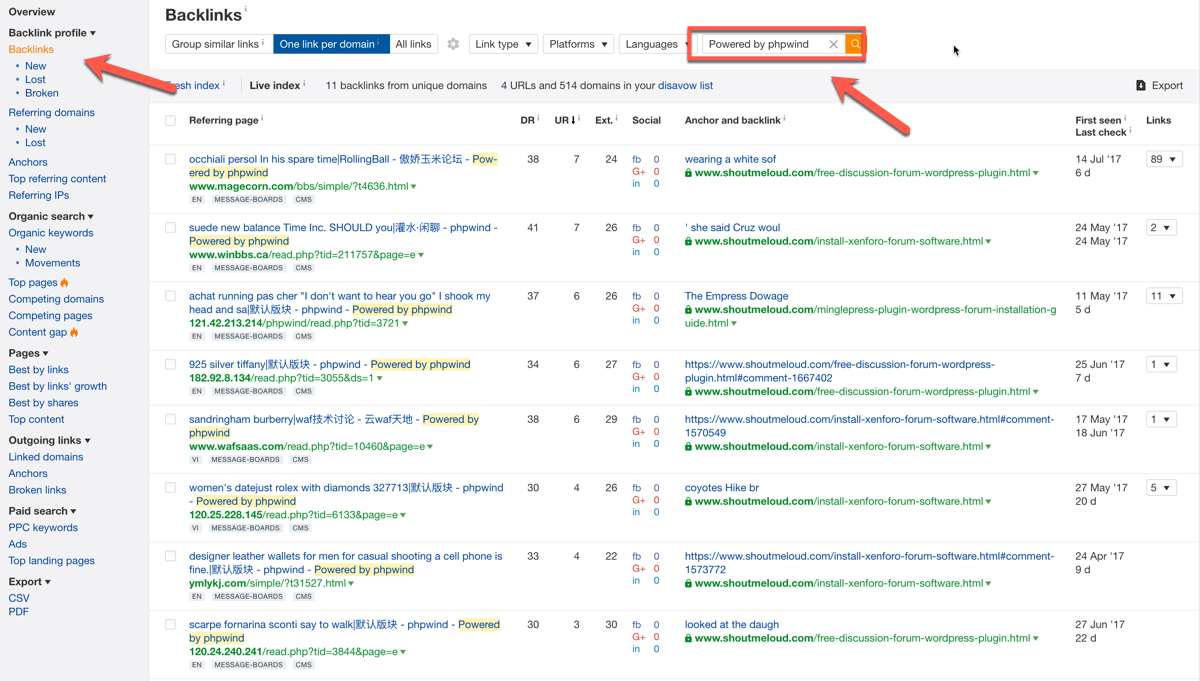
I then used the search bar to find all such links and manually reviewed them before adding them to the disavow file.
Depending upon how big your site is, you need to spend at least a few hours adding in these spam links to your disavow file. For me, the fastest way is the anchor text way (the first one), but all of these methods should be used to make sure your entire backlink profile is free of spam.
So depending on how many backlinks your website got, this process could take a few hours or even a few days.
Do remember, this is an on going process, so you should always be adding new links to your disavow file.
Step 3. Download Disavow File From Ahrefs + Submit It To Google
This is the final step where we tell Google not to let these spammy links affect our site’s ranking.
Here is what you need to do:
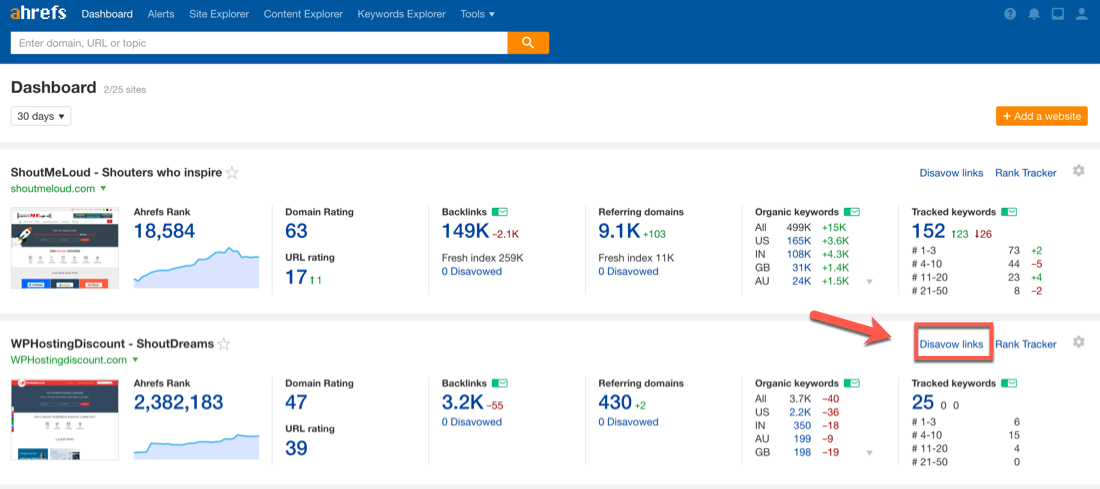
This will take you to the Disavow Tool for your site on Ahrefs.
Here you can see a list of all the sites that you have added.
You can also add in more links manually.
Once you are satisfied, download the file by clicking on Export.
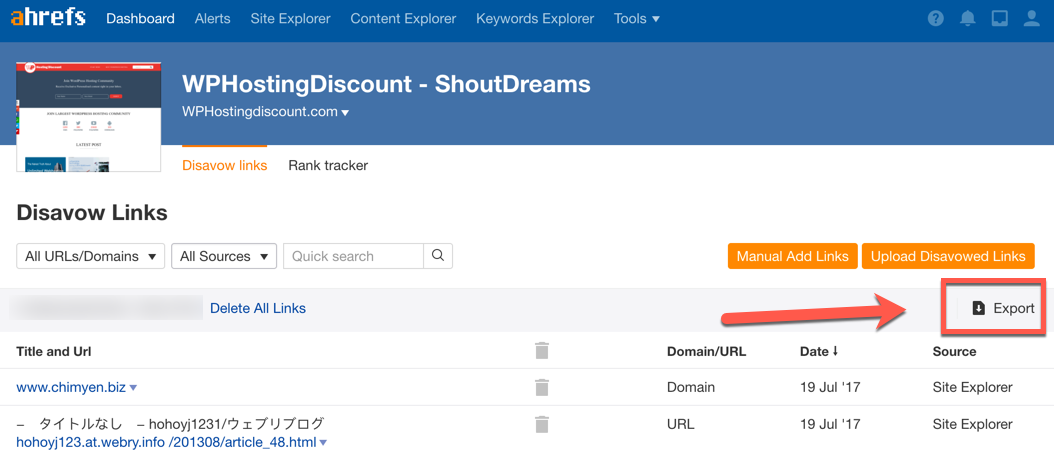
This will export all links in a .txt format.
Now you need to upload this disavow file to the Google disavow link page here.
If this is your first time, you should read this tutorial on how to use the Google disavow tool.
Conclusion: Using Ahrefs As Disavow File Generator
Ahrefs is indeed one of the top tools for monitoring your backlinks, and their disavow file feature is also extensive. For a huge website, it might be time-consuming to add in all these spam links, but the features to “hide added links to disavowed file” and “browse new links” will help you save time as you move ahead.
It would be great to see Ahrefs add in more ways to find toxic backlinks and quickly add them to the disavow file. But for now, it works pretty well and will definitely get the job done.
Create trial account on Ahrefs (2-week free trial; $99/month after trial period)
In the coming days, I will explore more SEO tools that will help us to tackle negative SEO. For now, if you wish to suggest any more tricks or a new tool to generate disavow files, feel free to let me know in the comments section below.
And if this tutorial was helpful, do share it with others who can benefit!
I have covered Ahrefs a few times before. Check out those articles here:
How To Generate A Disavow File Using Ahrefs SEO Suite
 Reviewed by CryptoNews
on
October 31, 2017
Rating:
Reviewed by CryptoNews
on
October 31, 2017
Rating:
 Reviewed by CryptoNews
on
October 31, 2017
Rating:
Reviewed by CryptoNews
on
October 31, 2017
Rating:





No comments: