Do you want to launch your podcast channel on the iTunes directory?
Even if you are not technical, this guide will make it easier for you to publish your audio podcast in a few easy steps.
SoundCloud is not a new name in the music industry. For a long time, I used it to listen to underground and undiscovered music.
At one time, SoundCloud was only known as a platform for musicians, but now SoundCloud has become a podcast hosting site as well.
Musicians can use SoundCloud to offer their music in the iTunes directory.
In addition, SoundCloud also offers everything you need to launch your own podcast channel!
The best part about this opportunity is that you don’t need to upgrade to the “Pro” package until you have reached the super generous 3-hour limit in the free plan.
This is a perfect opportunity for bloggers who want to launch their own podcasts, but don’t want to spend money on podcast hosting sites.
How to publish your podcast using SoundCloud
To get started, head over to the SoundCloud site and sign up for a free account. (If you are an existing user, you simply need to login to your SoundCloud dashboard.)
To start setting up a podcast, head over to the settings page. This is where you will configure a few simple settings.
- Add a profile image. Keep the image size to at least 1400 x 1400 pixels. (This image will also be used at the iTunes Store.)
- Fill in all other required details such as a description of your podcast, website links, etc.
- Click on the “Content” tab. Here you will find the RSS link for your podcast. Again, fill in the details.

Now go ahead and upload your first podcast!
You can also use your existing uploaded sounds.
If you have uploaded a track before, you can click on “Edit Track” and select it to beincluded in the RSS under the “Permissions” tab.
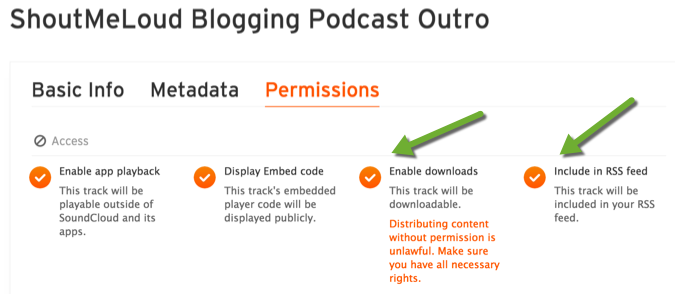
Here is how your SoundCloud data will be shown in the iTunes store (make sure you optimize the details to look good for iTunes!):
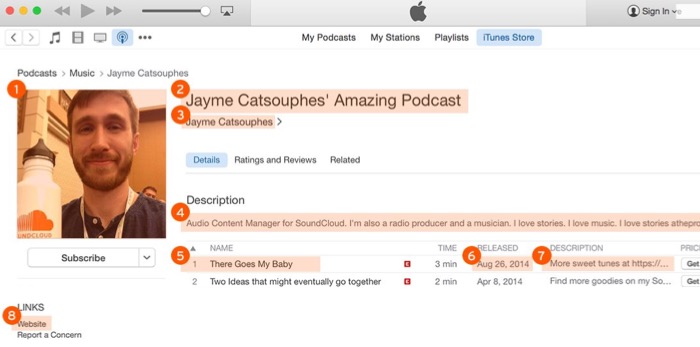
From the image:
- SoundCloud profile image
- SoundCloud display name OR custom feed title
- SoundCloud display name (default) OR custom author name
- SoundCloud profile description
- SoundCloud track title
- SoundCloud upload date
- SoundCloud track description
- SoundCloud profile URL (default) OR website listed in the “You on the web” section of the settings
How to submit your SoundCloud podcast to the iTunes store
With all of the above settings completed, you are ready to launch your podcast to the iTunes store.
Go to your SoundCloud settings, choose “Content”, and grab your RSS feed address.

Head over to this link. It will open your iTunes app, and you can submit your RSS feed there.
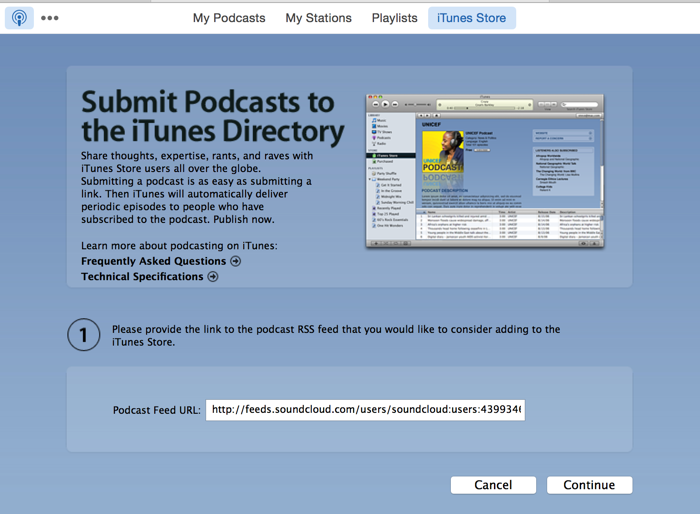
If your podcast cover art is not between 1400*1400 and 3000*3000 PX, your submission will be denied. So make sure you follow the iTunes image requirements. On the next page, select the sub-category and submit your podcast.
It will take a few days for your podcast to be reviewed and approved. You can manage your podcast submission for iTunes from here.
Here is my Live Podcast on the iTunes store:
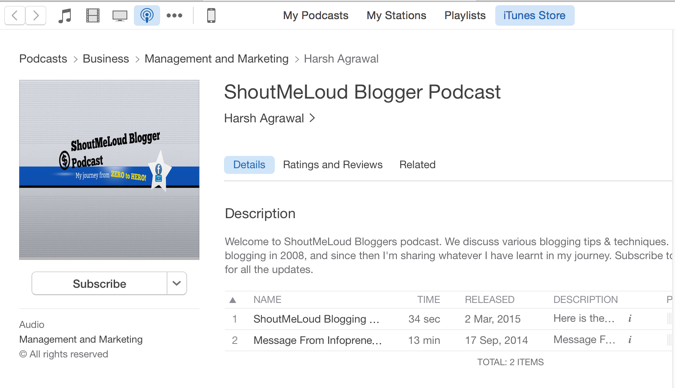
SoundCloud allows you to embed SoundCloud audio on your blog, so you can promote all of your podcasts and ask users to subscribe to your podcast channel.
However, from a marketing perspective, it is a good idea to encourage users to subscribe to your iTunes store podcast address.
Musicians should consider linking to their SoundCloud profiles, as others canbookmark the music and share it on their social networks from that page.
Important points:
So go ahead & set up your audio podcast on SoundCloud!
If you have any questions, feel free to ask me via the comments section.
If you like this tutorial, do share it on Facebook, Twitter, and Google Plus!
How To Publish Audio Podcasts To The iTunes Store Using SoundCloud
 Reviewed by CryptoNews
on
November 02, 2017
Rating:
Reviewed by CryptoNews
on
November 02, 2017
Rating:
 Reviewed by CryptoNews
on
November 02, 2017
Rating:
Reviewed by CryptoNews
on
November 02, 2017
Rating:





No comments: